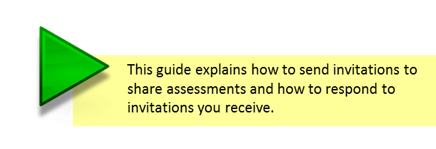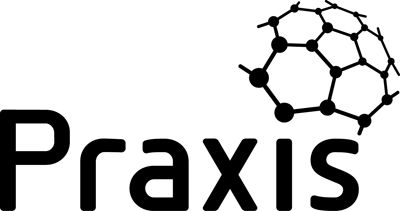The ability to share assessments is at the heart of Praxis’s 360o approach to capability maturity assessment. This feature enables you to consolidate the views of managers, sponsors, team members and stakeholders into a combined view of a project, programme or portfolio.
In this example the project manager of the Amundsen project asks a stakeholder to contribute their assessment of the project.
The same process can also be used to incorporate project assessments into a programme, or project and programme assessments into a portfolio. See consolidation principles for how scores are calculated in this situation.
The project manager’s (John Haines) assessment overview screen is shown below. He wants his sponsor (Sarah Jones) to share her assessment of the project.
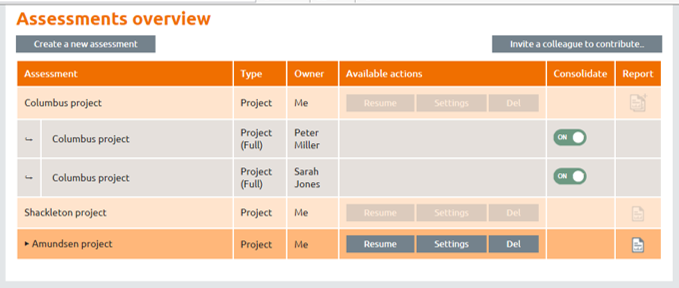
To do this, he clicks on the ‘Invite a colleague to contribute..’ button. This displays the invitation panel.
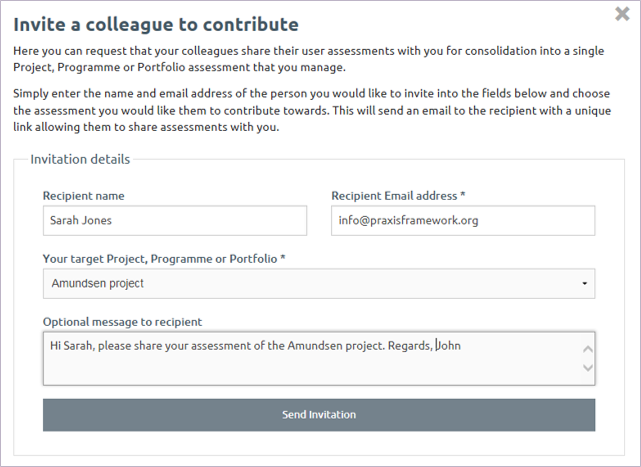

John completes the form and clicks on ‘Send invitation’ and receives a confirmation that the invitation has been sent.
A short time later, Sarah receives the invitation.
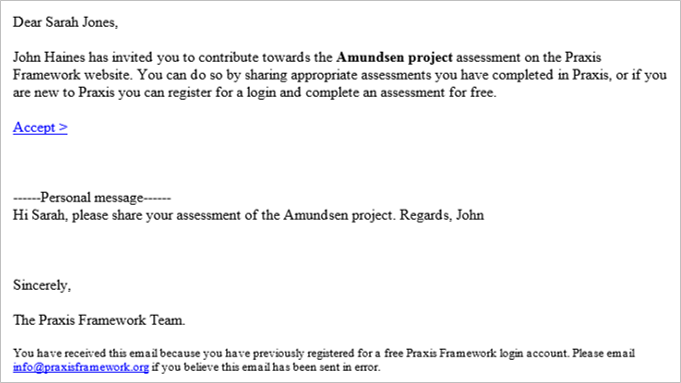
When Sarah clicks on Accept > she is taken to the Praxis log in page. Once she has logged in, she will be taken to the response page where she can select the relevant assessment and decide whether to share summary or full information.
If she hasn’t previously assessed the Amundsen project she can start and share a new assessment.
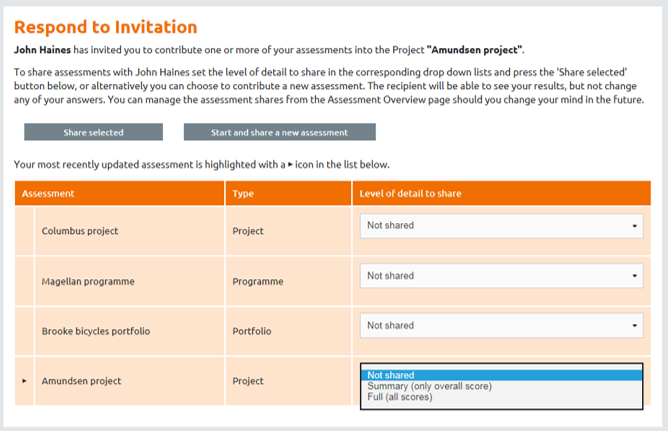
Sharing a 'Summary' only lets John receive the capability and maturity levels for each topic. Sharing the 'Full' scores allows John’s consolidated topic reports to show where responses to individual questions on the assessment forms are the same or different.
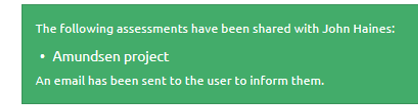 Having selected full or summary for the Amundsen project, Sarah clicks on ‘Share selected’ and receives a message of confirmation.
Having selected full or summary for the Amundsen project, Sarah clicks on ‘Share selected’ and receives a message of confirmation.
If John invites Sarah to share another assessment at a later date, this screen will mark the Admundsen project as have been shared.

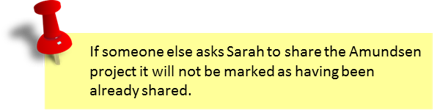
John receives an email telling him that the assessment has been shared….
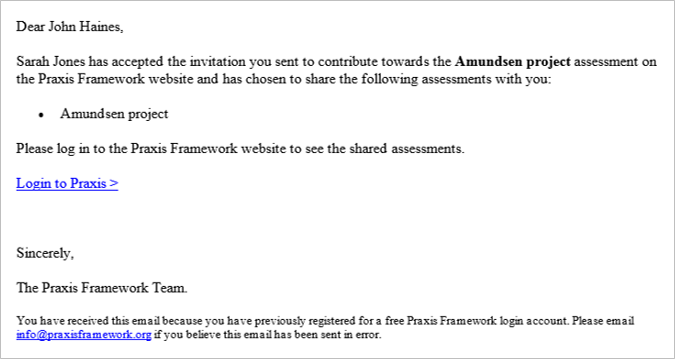
….and when he logs in, he finds that Sarah’s assessment has been included in his assessments overview.
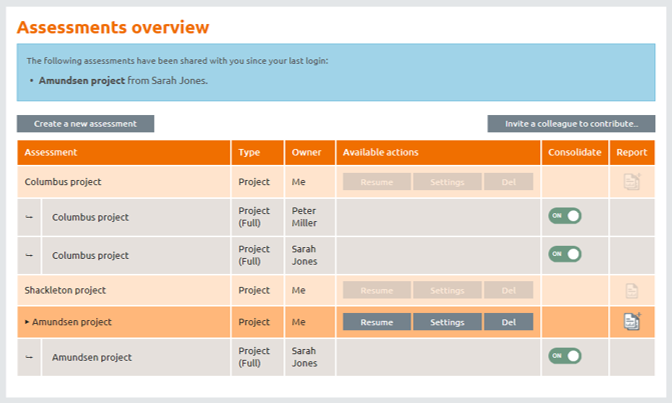
The icon in the ‘Report’ column changes to indicate that the report will be based on multiple assessments.