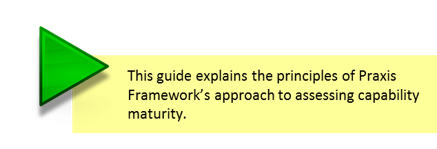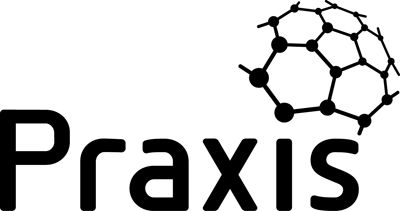Once you have created a new assessment and clicked on ‘start assessment’ you will be taken to the screen shown below:
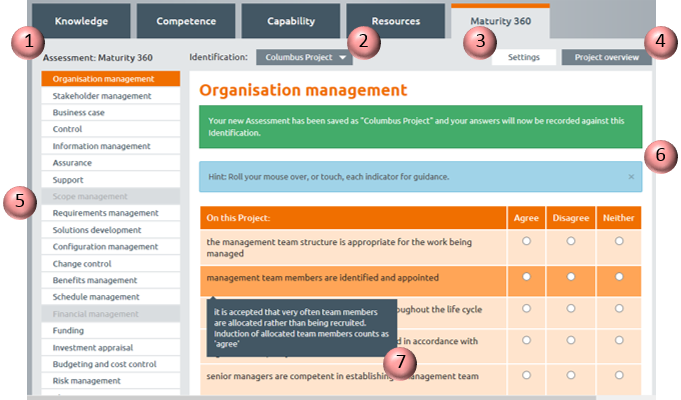
-
Assessment: Maturity 360: tells you that you are using Praxis’s standard question set.
-
Identification: shows the project, programme or portfolio you are currently assessing. If you have other assessments you can switch between them from this drop down list.
-
Settings: will take you back to the page where you created the assessment and allow you to change some of the settings.
-
Project overview: takes you to a consolidated report for the project, programme or portfolio
-
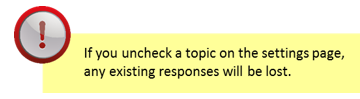 Vertical menu: All topics appear on the left of the screen but the ones that were not selected in the initial creation of the assessment are greyed out. This can be changed on the assessment settings page at any time.
Vertical menu: All topics appear on the left of the screen but the ones that were not selected in the initial creation of the assessment are greyed out. This can be changed on the assessment settings page at any time. -
The green box reminding you that you have just created (in this example) the Columbus Project will disappear as soon as you start to enter responses to the statements. The blue box telling you about hints can be closed by clicking on the ‘X’.
-
Every statement has an associated hint that will help you to decide whether to ‘Agree’, ‘Disagree’ or do ‘Neither’. To display this, just click on (or touch) the statement.
Now you are ready to start assessing the project.
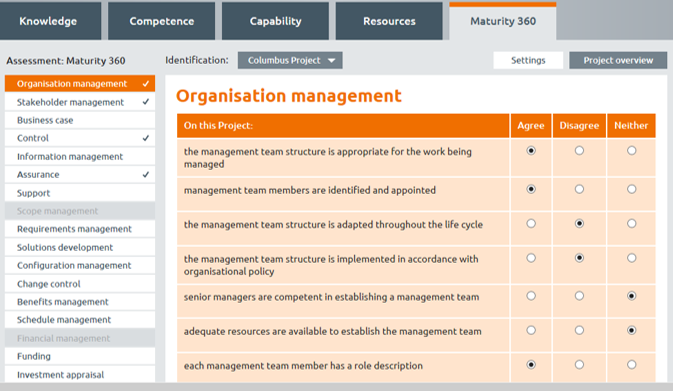
For each statement select ‘Agree’ if you believe the statement is true about your project and ‘Disagree’ if it is not.
If you don’t know enough about the project to be sure either way, select ‘Neither’. You may also believe that the statement is only partially true, in which case you should select ‘Neither’.
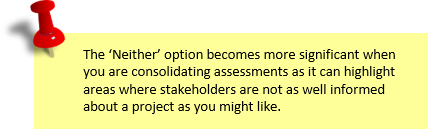
The ticks against the topic names in the left hand menu indicate completed topic assessments.
Once you have answered all the questions, click on 'View results' at the bottom of the page.
The results page gives you four pieces of information, in this example for stakeholder management:
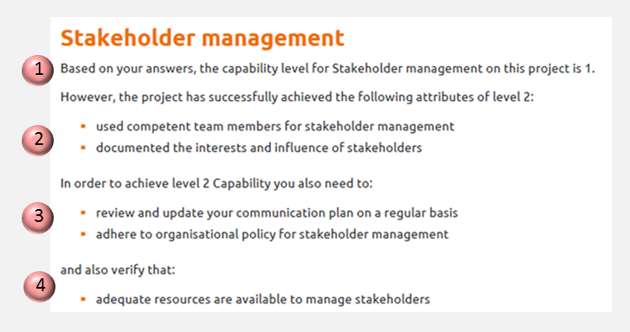
Firstly, the project’s level of capability or maturity for this function or process. In this case, stakeholder management is currently at level 1.
Secondly, the attributes of the next level (in this case level 2) that have already been achieved.
Thirdly, what you definitely need to do to achieve the next level…
…and finally, if appropriate, things that you need to clarify to get to the next level.
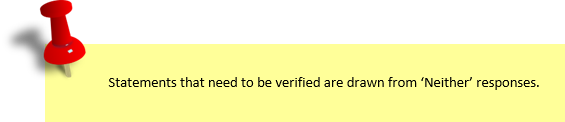
At the bottom of the report page, three buttons give you options to go to the previous topic, next topic or update your responses to this topic.

Once all the topics have been completed, you’re ready to try the overview report at the top right of the screen.