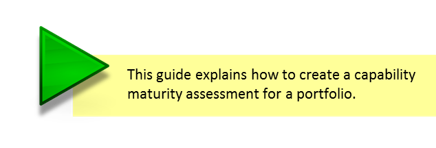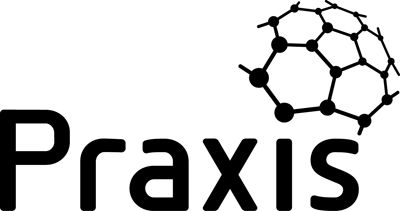This guide assumes you have previously created a project or programme assessment. Messages that will appear if this is your first assessment are explained in the creating a project or programme assessment guide.
From the assessments overview page, click on ‘Create new assessment’ to see the screen below.
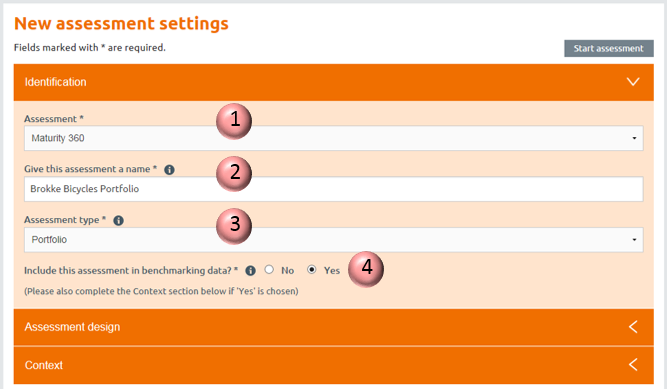
This is the ‘assessment settings’ screen which has three sections:
> Identification
> Assessment design
> Context
In the identification section there are four fields:
-
Assessment: the standard set of assessment questions in Praxis is ‘Maturity 360’. Alternative question sets may be available if you are using a tailored corporate version of Praxis.
-
Assessment name: type in the name of your project, programme or portfolio.
-
Assessment type: select project, programme or portfolio from the drop down list.
-
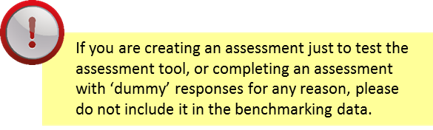 Benchmarking data: if you select ‘yes’ your reports will include comparisons against assessments with the same context as yours.
Benchmarking data: if you select ‘yes’ your reports will include comparisons against assessments with the same context as yours.
The assessment design section is where you can define the topics that you wish to be included in the assessment. These can be changed at a later time if required.
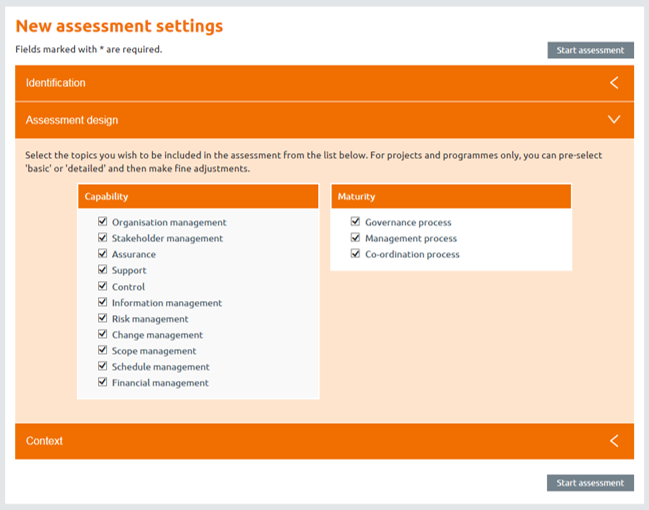
Praxis allows you to tailor the assessment to suit the portfolio you are assessing. Unlike the project or portfolio assessments there are no initial ‘Basic’ and ‘Detailed’ settings. In a portfolio assessment, functional capability is assessed for summary topics. While there are not as many topics, the questionnaires tend to be longer.
The third section is context. You only need to complete this if you have chosen to include your assessments in the benchmarking data. It will allow you to compare your project, programme or portfolio against others with the same context.
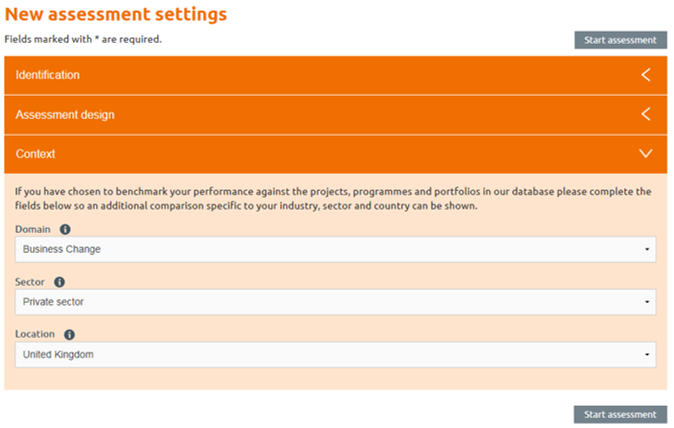
Once all three sections have been completed you are ready to click on ‘start assessment’ and start your first portfolio assessment.