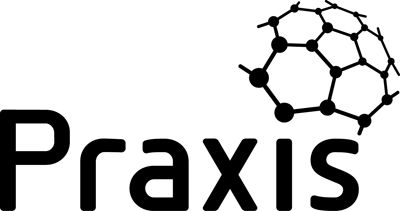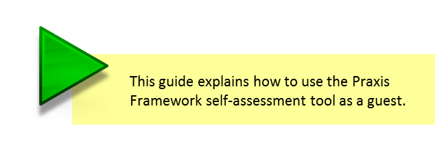
You do not need to register to complete guest assessments and view reports but your data will not be saved. It is useful as a means of trying out the assessments and seeing simple reports.
If you have already registered you should go to the creating an assessment guide.
 To complete a guest assessment visit the Praxis home page and click on ‘Try maturity 360’ at the top of the screen.
To complete a guest assessment visit the Praxis home page and click on ‘Try maturity 360’ at the top of the screen.
You will be taken directly to the assessment pages where you can choose the function or process that you want to assess.
You can also access the ‘Maturity 360’ tab at any time when you are viewing a knowledge, method, competence, capability maturity or resources page.
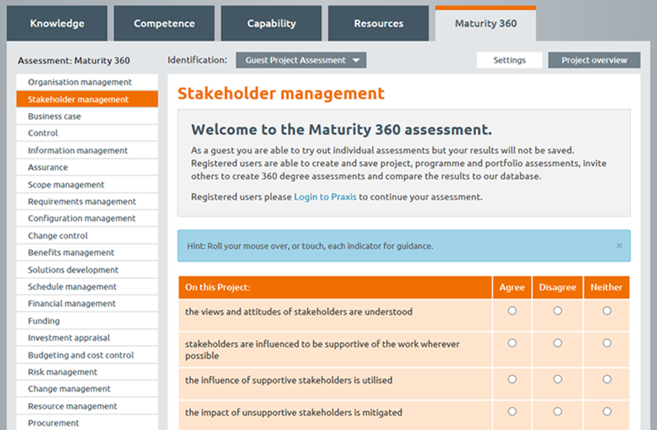
Each assessment page displays a series of statements. If you hover over a statement a ‘hint’ will be displayed that provides additional information.
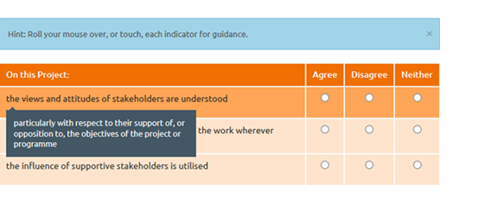
You can clear the message in the blue box by clicking on the ‘X’ .
Each statement has three options: Agree, Disagree and Neither. Select ‘Agree’ if you believe the statement is true about your project and ‘Disagree’ if it is not.
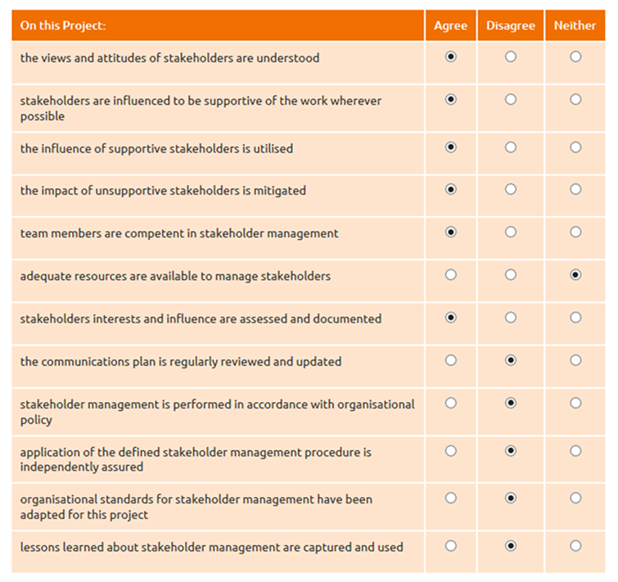
If you don’t know enough about the project to be sure either way, select ‘neither’. You may also believe that the statement is only partially true, in which case you should also select ‘Neither’.
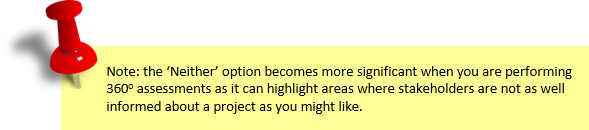
Once you have answered all the questions, click on ![]() at the bottom of the page.
at the bottom of the page.
The results page gives you four pieces of information:
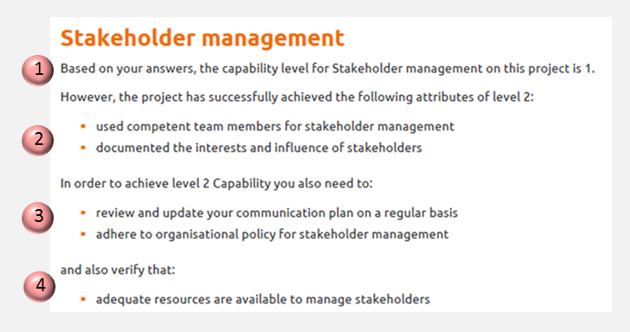
Firstly, the project’s level of capability or maturity for this function or process. In this case, stakeholder management is currently at level 1.
Secondly, the attributes of the next level (in this case level 2) that have already been achieved.
Thirdly, what you definitely need to do to achieve the next level…
…and finally, if appropriate, things that you need to clarify to get to the next level.
At the bottom of the report page there is a button that allows you to go back and change your responses. Having changed a response you can return to the report and immediately see the effect. It is this ability that enables you to 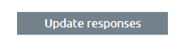 use the tool as a real-time checklist and dashboard rather than periodic, and often infrequent, assessment.
use the tool as a real-time checklist and dashboard rather than periodic, and often infrequent, assessment.
Once you have finished with this topic you can click on another and check your capability in any of the functions listed in the vertical menu.

To keep your data you need to register:
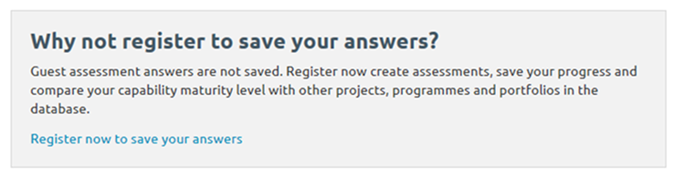
As a registered user, you will be able to do much more, including:
-
Create and save a complete set of assessments for a project, programme or portfolio (see Creating a project or programme assessment and Creating a portfolio assessment).
-
Tailor the list of functions and processes to be assessed to match the specific context of your work (see Creating a project or programme assessment and Creating a portfolio assessment).
-
Perform a full assessment and get a consolidated report (see Assessment overview report).
-
Invite others to contribute to a 360o approach including, for example, the manager, sponsor, team members and other stakeholders (see Inviting and accepting).
-
Use the assessments as checklists of good practice and the reports as dashboards for improvement by reviewing your answers at any time and instantly receiving an updated report.